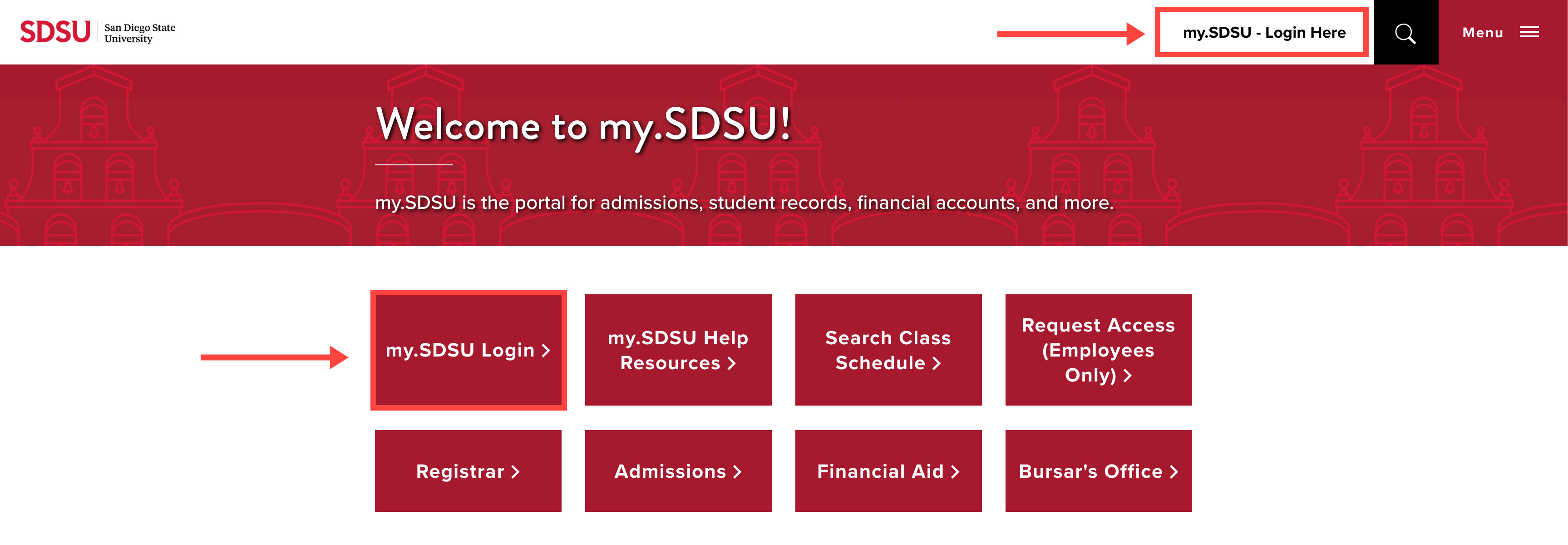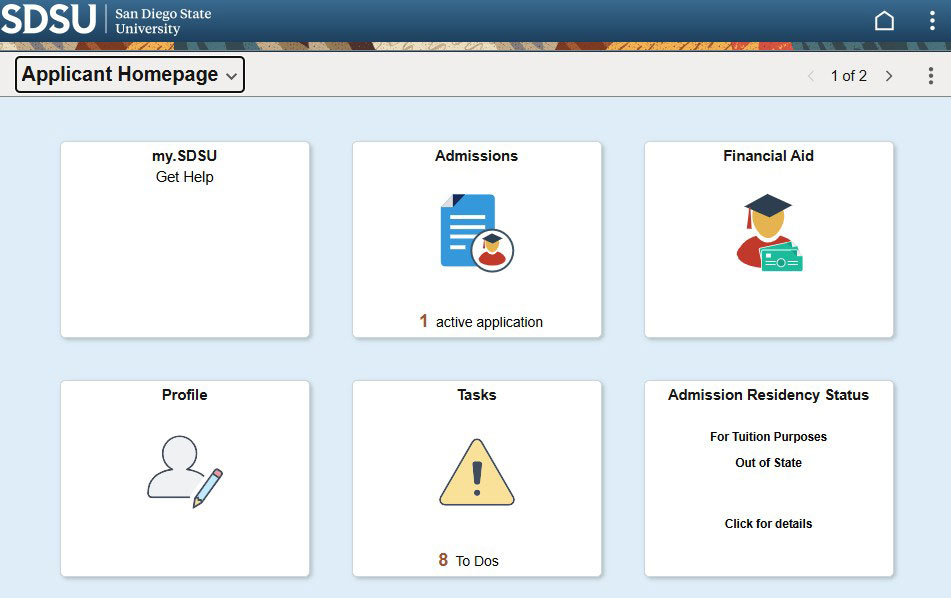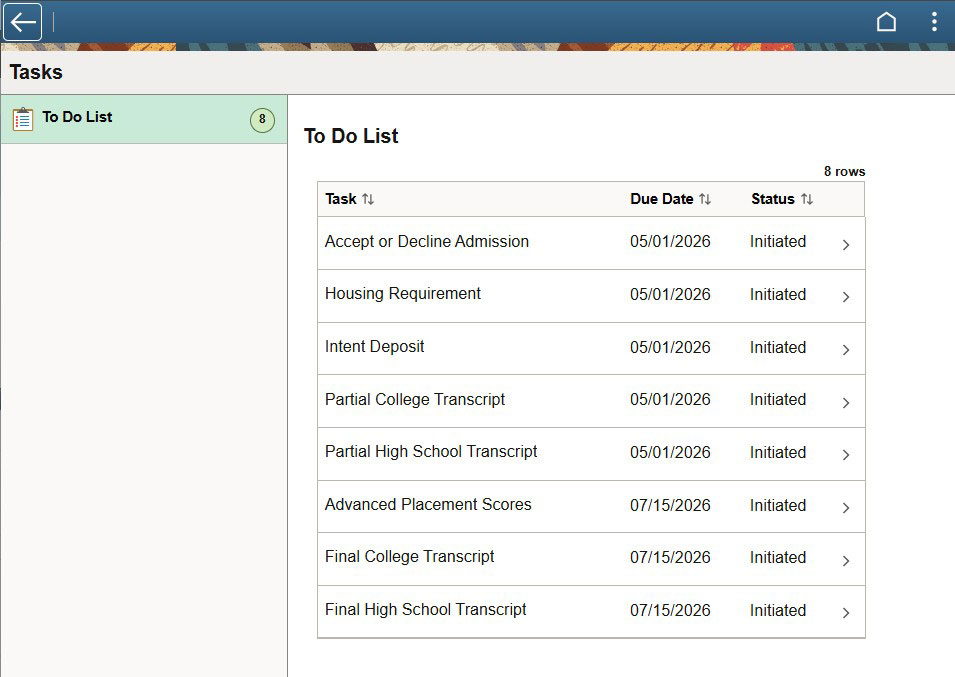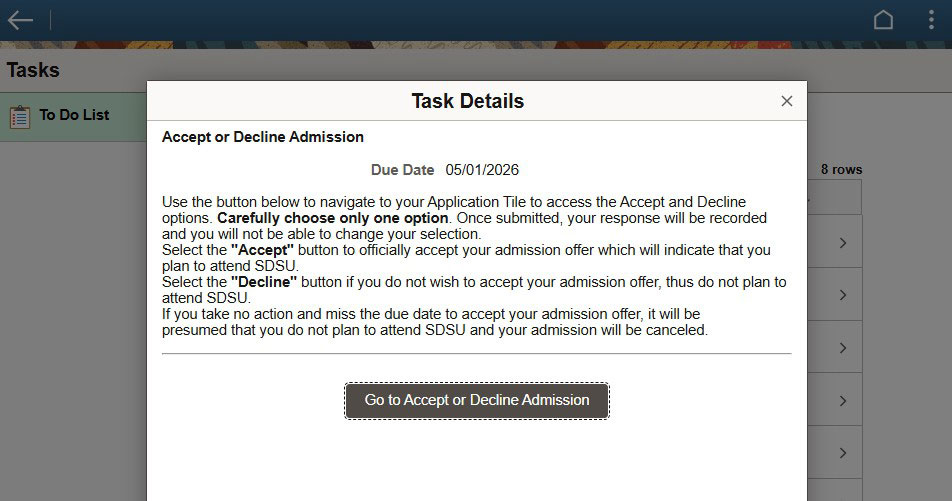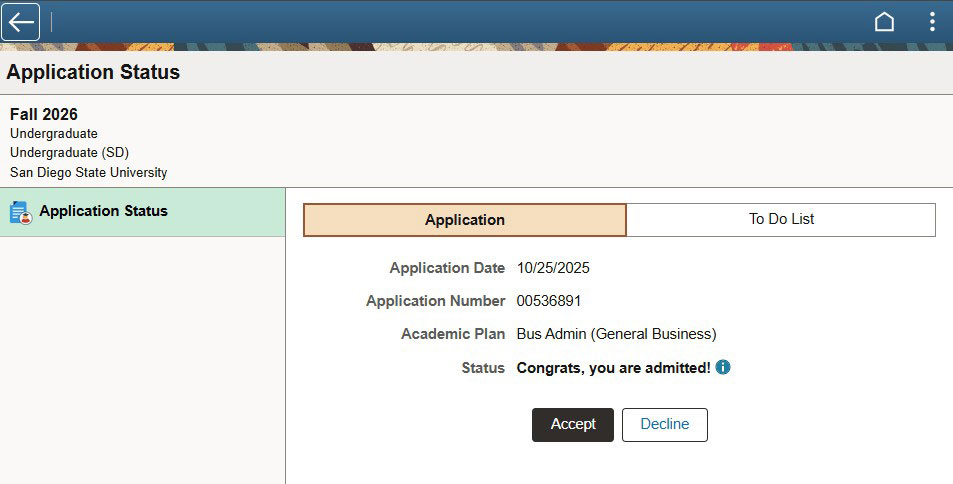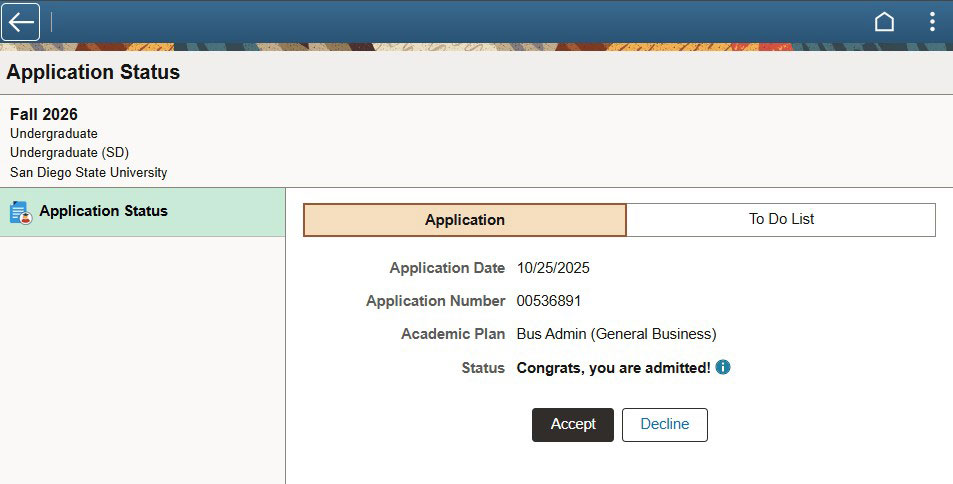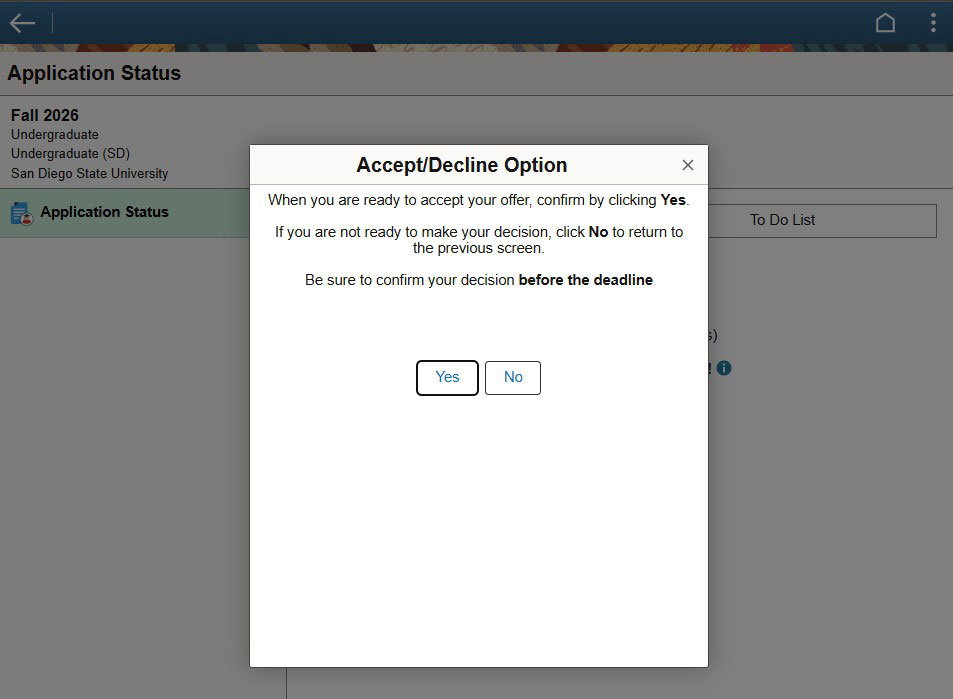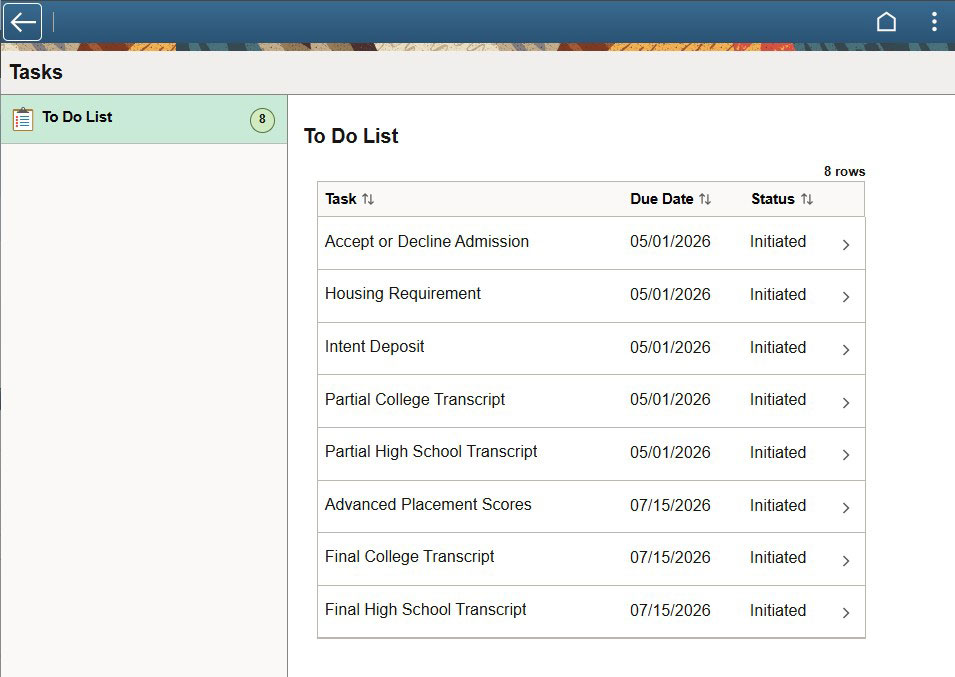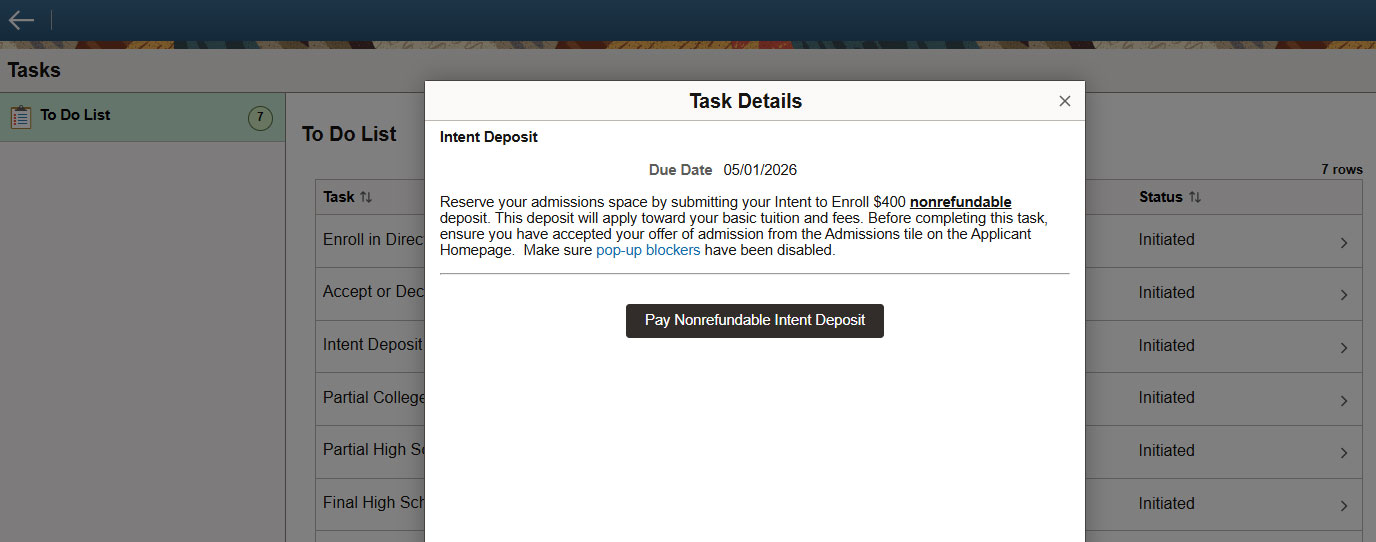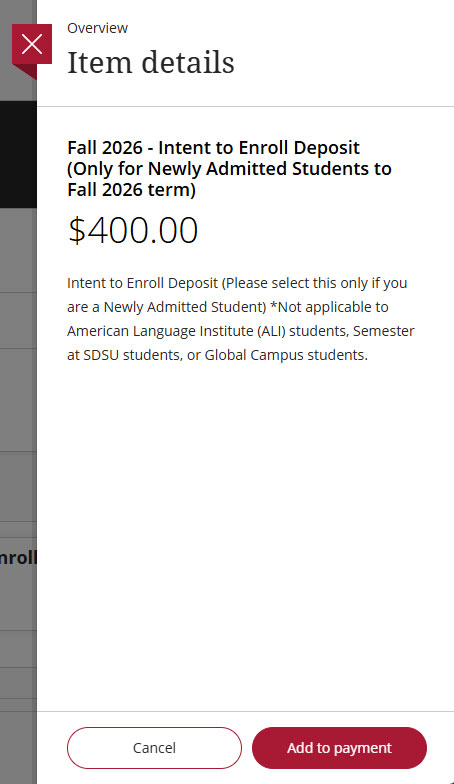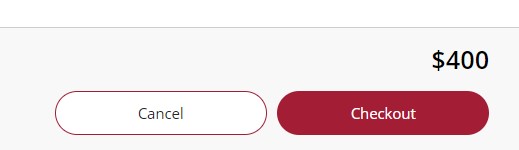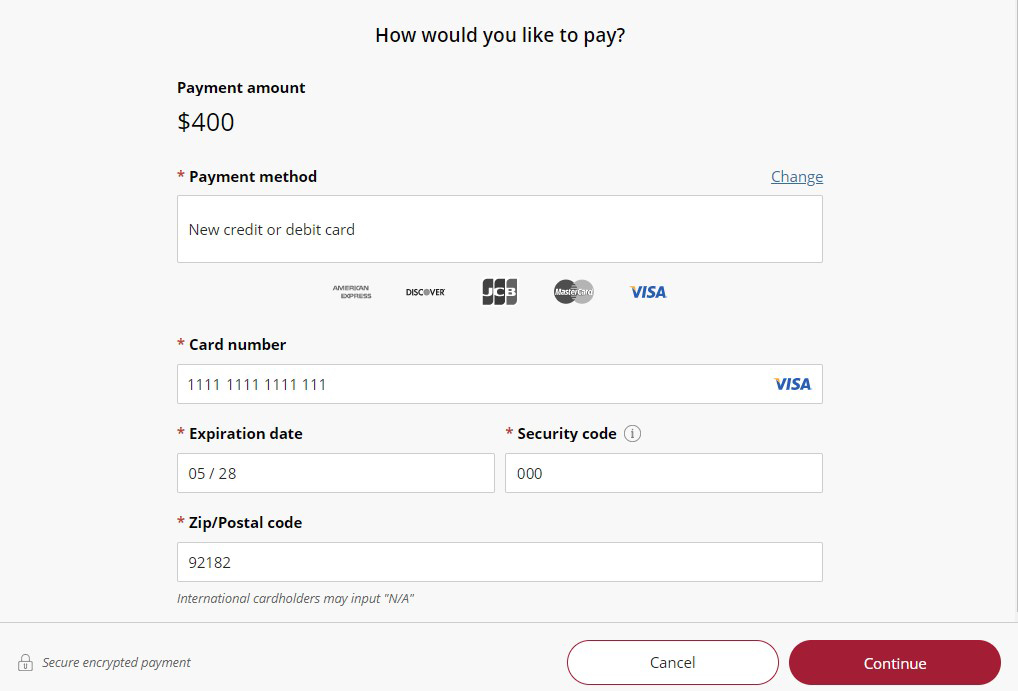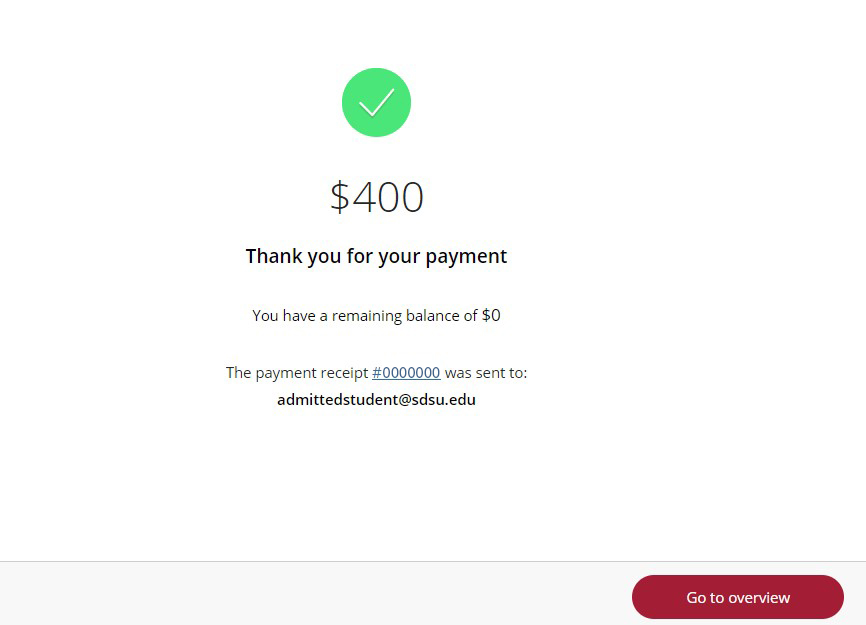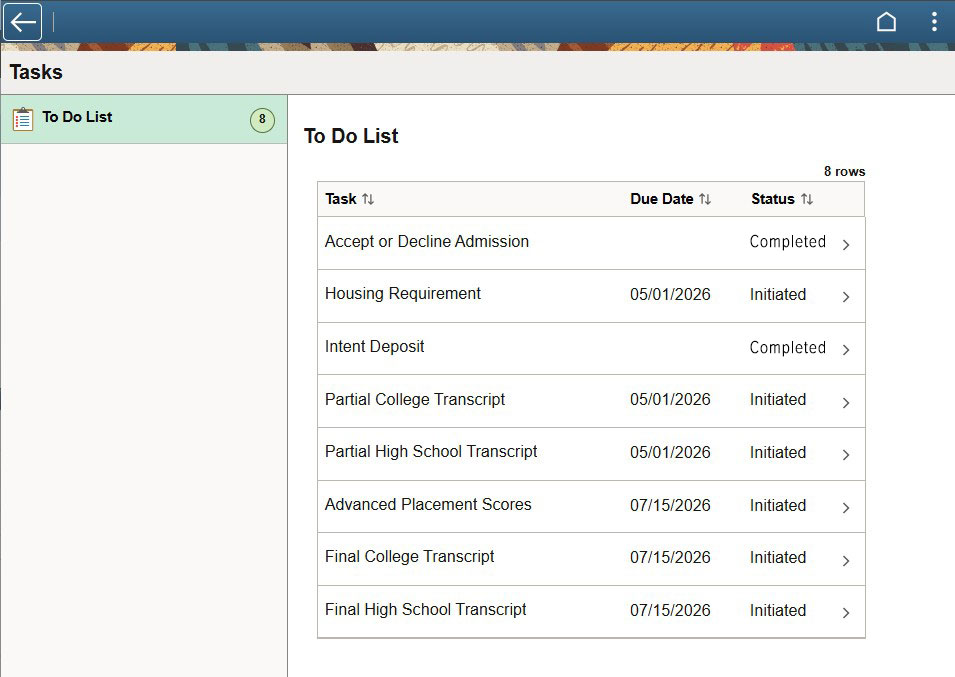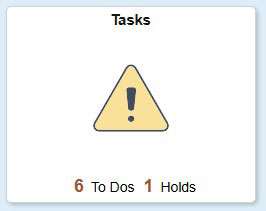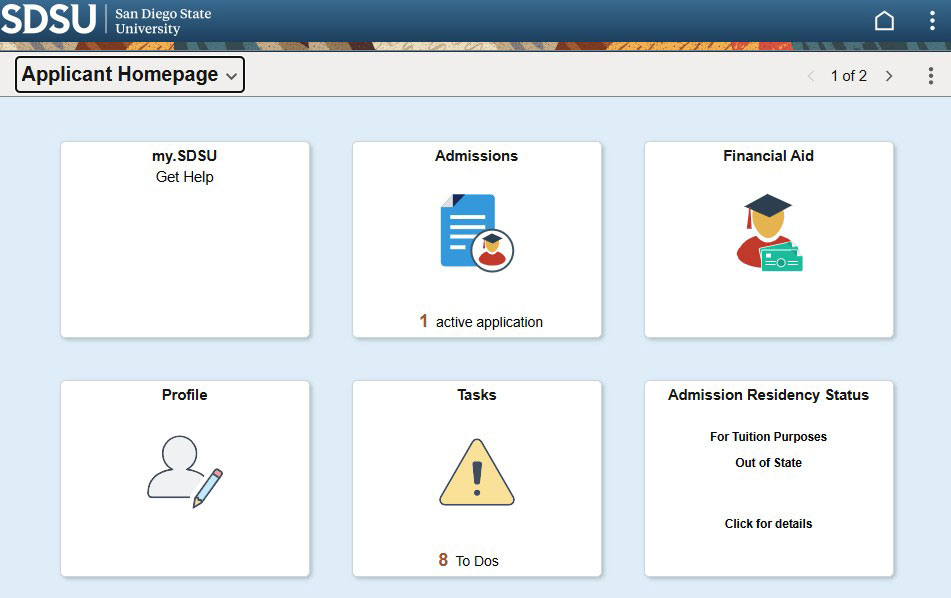Undergraduate Finalize Your Enrollment Guide
This guide is for newly admitted students. Refer to the instructions below to learn how to navigate my.SDSU to accept your offer of admission, pay your Intent to Enroll deposit, review official transcript and test score status, and access the Housing Portal to complete your Student Housing License Agreement (if applicable). Select any image to enlarge.
Please turn off pop-up blockers in your web browser to avoid any issues, especially with paying your Intent to Enroll deposit. The online payment system currently supports the following web browsers: Google Chrome, Microsoft Edge, Mozilla Firefox, and Safari.
- Visit my.SDSU and select my.SDSU Login. Enter your SDSUid and password. For additional guidance on how to log in, please review Logging into my.SDSU.
Note: There are two ways to log in but both take you to the same place.
- Select the Tasks tile.
- Select the Accept or Decline Admission To Do item. Review the due date and instructions, then select the Go to Accept or Decline Admission button.
- Review your admission decision by selecting the
 infographic icon next to Congrats, you are admitted! and review the admission decision message.
infographic icon next to Congrats, you are admitted! and review the admission decision message.
- Accept or decline your offer of admission.
- Select Yes or No to confirm acceptance of your admission offer.
- Check your To Do List and select Intent Deposit.
- Select Pay Nonrefundable Intent Deposit (unless you have qualified for a deferment).
- Select the Fall 2026 - Intent to Enroll Deposit.
- Select Add to payment. This will add your Intent to Enroll Deposit to your selected items.
- Scroll to the bottom of the page to select Checkout.
- Enter payment information and select Continue.
- Confirm your payment and contact information and select Pay $400.
- Review your payment confirmation.
- Return to my.SDSU and continue to monitor your Tasks tile for any other items needing your attention.
To review and submit official transcripts and test scores, select the Tasks tile in my.SDSU. Any To Do’s that must be completed will be displayed on this page.
A status of "initiated" indicates that the item still requires action. Once a completed item has been processed by the Office of Admissions, it will be removed from the list. All final official transcripts must be sumbitted by July 15 for first-year students and June 30 for transfer students.
First-year students who have attended multiple high schools: Transcripts from your current high school will be submitted first, followed by transcripts from previous high schools. Please continue checking your To Do List to see when your second set of transcripts need to be submitted.
Select each item to view task details.
Incoming first-year students who are required to live on campus must complete the student housing license agreement and submit the initial nonrefundable payment fee on the Housing Portal by May 1. Failure to do so may result in cancellation of the offer of admission.
Turn Off Pop-Up Blockers
Select your browser to view instructions on how to disable your pop-up blocker.
- Mozilla Firefox
- Google Chrome
- Safari
- Internet Explorer (scroll down and select Pop-up Blocker)
- Microsoft Edge
For step-by-step help, review the How Do I Disable My Pop-Up Blocker? guide.
Questions?
Contact us. We are happy to help.