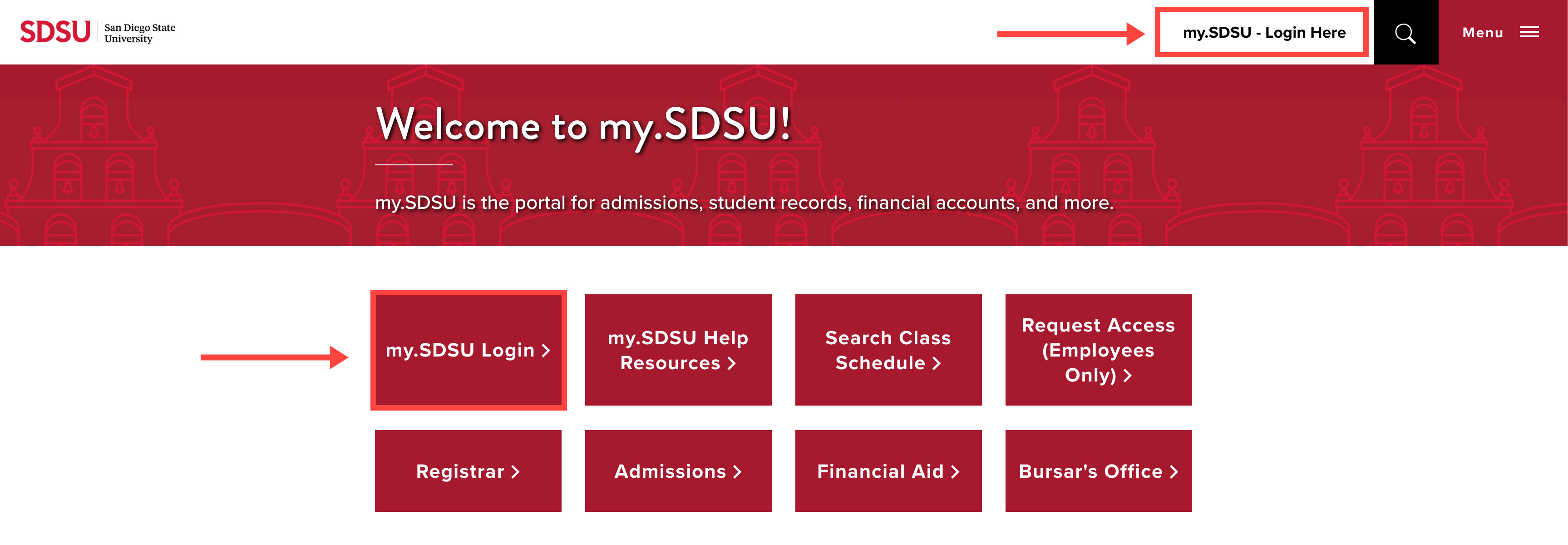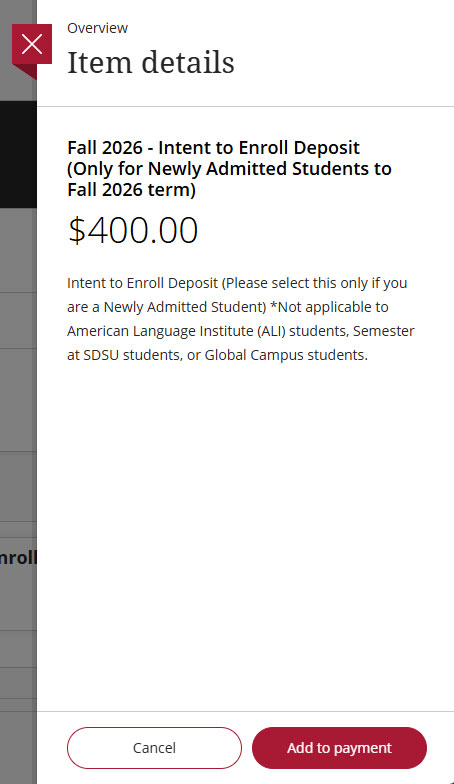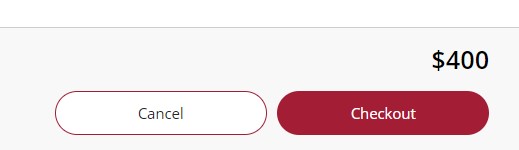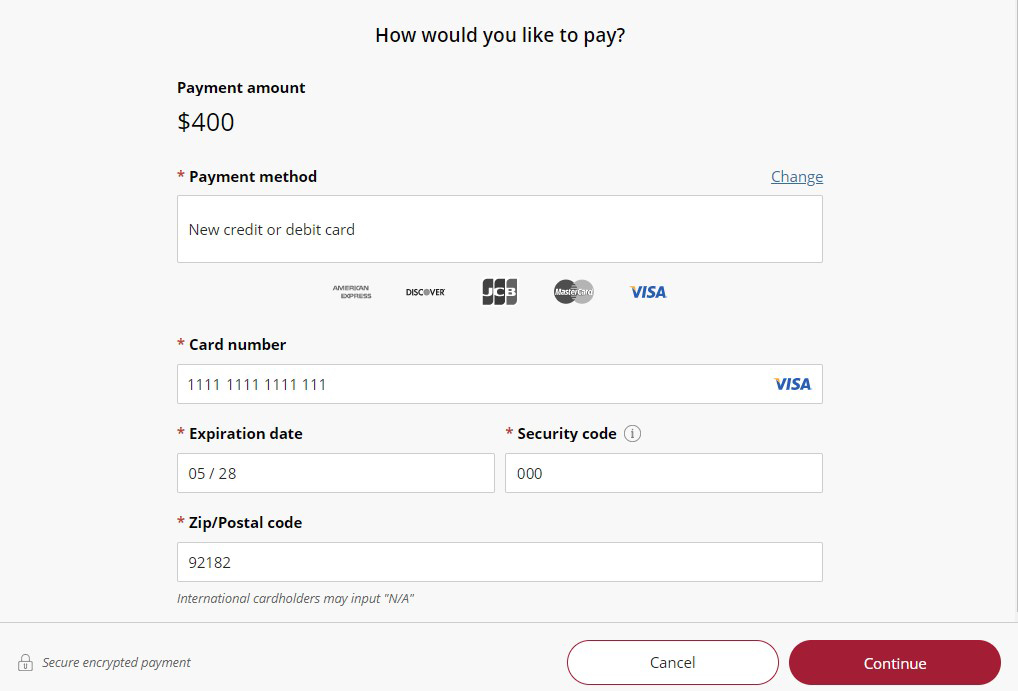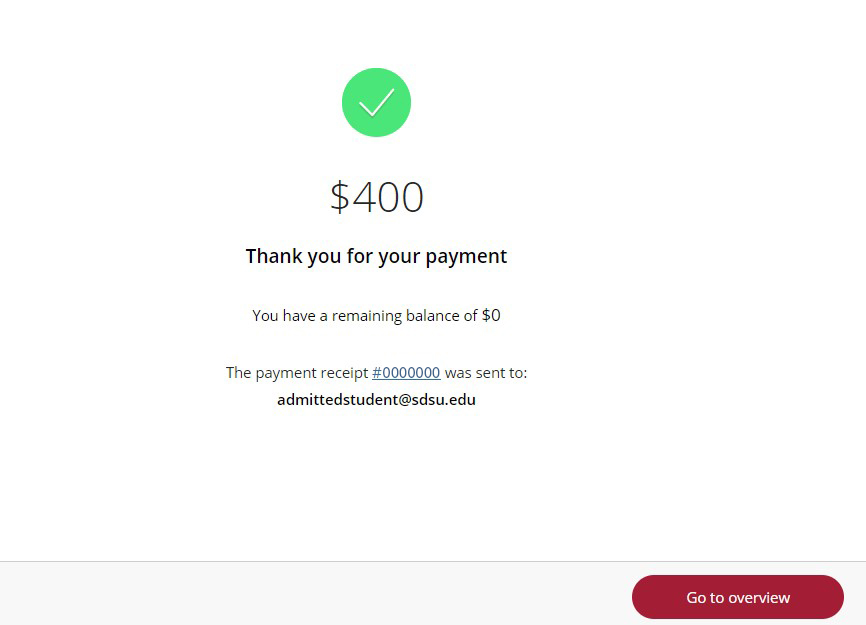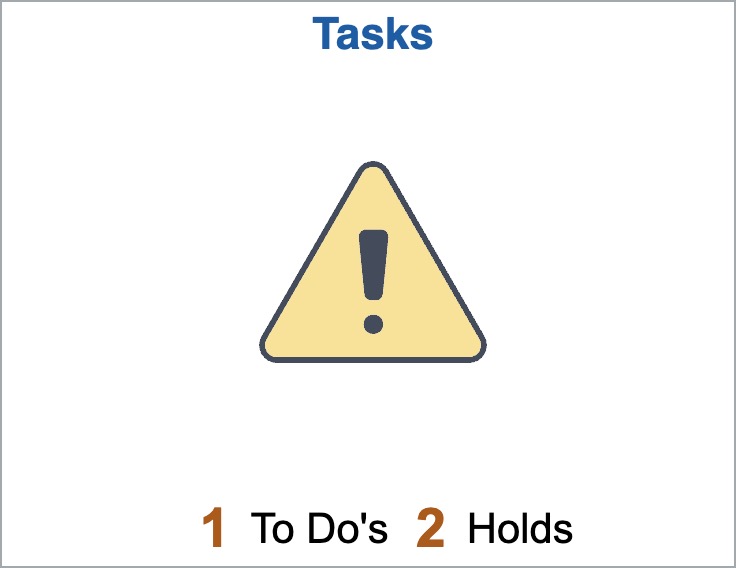Graduate Finalize Your Enrollment Guide
This guide is for newly admitted graduate students. Refer to the instructions below to learn how to navigate my.SDSU to accept your offer of admission, pay your Intent to Enroll deposit, and review official transcript status. Select any image to enlarge.
Please turn off pop-up blockers in your web browser to avoid any issues, especially with paying your Intent to Enroll deposit. The online payment system currently supports the following web browsers: Google Chrome, Microsoft Edge, Mozilla Firefox, and Safari.
- Visit my.SDSU and select my.SDSU Login or my.SDSU - Login Here. Enter your SDSUid and password. For additional guidance on how to log in, please review Logging into my.SDSU.
Note: There are two ways to log in but both take you to the same place.
- Select the Tasks tile.
- Select the Accept or Decline Admission To Do item. Review the due date and instructions, then select the Go to Accept or Decline Offer button.
- Review your admission decision by selecting the
 infographic icon next to You are admitted and review the admission decision message.
infographic icon next to You are admitted and review the admission decision message.
- Accept or decline your offer of admission.
- Select Yes or No to confirm acceptance of your admission offer.
- Check your To Do List and select Intent Deposit.
- Select Pay Nonrefundable Intent Deposit (unless you have qualified for a deferment).
- Select Intent to Enroll Deposit.
- Select Add to payment. This will add your Intent to Enroll Deposit to your selected items.
- Scroll to the bottom of the page to select Checkout.
- Enter payment information and select Continue.
- Confirm your payment and contact information and select Pay $400.
- Review your payment confirmation.
- Return to my.SDSU and continue to monitor your Tasks tile for any other items needing your attention.
To review and submit official transcripts, select the Tasks tile in my.SDSU. Any To Do’s that must be completed will be displayed on this page.
A status of "initiated" indicates that the item still requires action. Once a completed item has been processed by the Office of Admissions, it will be removed from the list. All final official transcripts must be sumbitted by the deadline indicated in the Tasks tile on your my.SDSU account.
Select each item to view task details.
Turn Off Pop-Up Blockers
Select your browser to view instructions on how to disable your pop-up blocker.
- Mozilla Firefox
- Google Chrome
- Safari
- Internet Explorer (scroll down and select Pop-up Blocker)
- Microsoft Edge
For step-by-step help, review the How Do I Disable My Pop-Up Blocker? guide.
Questions?
Contact us. We are happy to help.